Employee Login application for Android
Employee Login is an application made for employees who need or want an easy way to access their employers online website. This makes checking your schedule, benefits, pay stubs, etc. easy. The application allows you to enter in a URL (or import one from you favorites). If your employers website allows post then you can save your username and password in the app (password is encrypted on your phones internal memory). This will allow you to login in automatically, if not; it will still allow you to save the username and password making it easier to login (a prompt will ask you if you want the username and password saved after your first login). If the webview is showing a POST error; remove the saved username and password, this would indicate the website isn't compatible with the post method. You can also add a number for calling in sick (or import one from your contacts). Once setup, when you launch the app it will either automatically log you into the website or it will have your username and password ready for you to hit login (depending on personal preference).
Instructions:
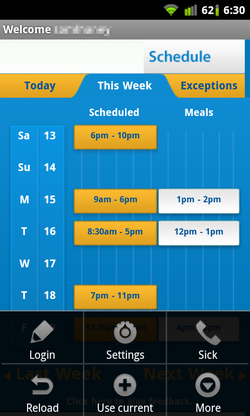
First off press the menu button on your phone. From here you can call in sick, reload the website, use the current page, display this help page or exit the application. Select Use current to save the web address your currently viewing. You'll need to enter you employers web address so select Login.
Login screen:
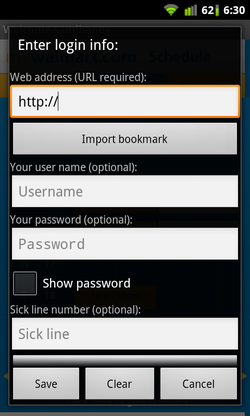
After you have selected Login, you will see this popup. The only thing required here is the URL (web address of your employer). If you have the address in your favorites already, just select Import bookmark and select it. You can try adding your username and password (only works for some employers). Below that is a field to add a number for calling in sick (below that field is the option to Import number from your contacts).
Main view:

After you have entered all the necessary information, the following will occur. First, its going to load the web address you entered. After it loads it for the first time its going to record the actual web address (after all the redirects are complete). Then its going to load one more time with the correct web address saved (it only does this once when you login for the sole purpose of obtaining the real URL). After its done you set and ready to go.
Settings:
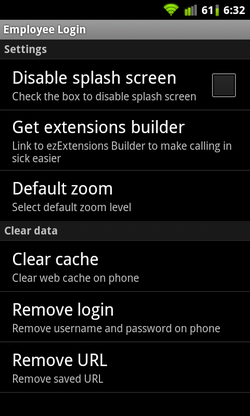
This is the generic page for settings (may differ depending upon employer). From here you can Disable splash screen, get another app to make automated dialing easier, change the zoom level, clear the cache, remove saved login info and remove the URL.
Frequently Asked Questions (FAQs):
Why isn't the app logging in automatically anymore?
Not all employers websites will allow you to login in automatically. If you do happen to work for one that does, usually what you need to do is simply press the menu key then select Login. Then select Save at the bottom (you may not need to change any of the settings). This will force the app to find the real URL which may have been the problem.
After selecting the Sick option its not calling, why?
Press menu and select Login. Make sure you have a saved number in the Sick line field.
Why is it taking forever to load?
This app contains a WebView that loads a web site. If it's loading for a long time there may be a problem with the website itself. Try loading it in your regular browser. Also check the Login screen to make sure you have the correct URL. Another thing you can try is to press the menu button and select Reload. This will force the website to reload.
What do you do if you don't have the website login address?
If you know the main domain name then just add that to the Login screen. After it loads you can navigate to the login screen for the website then press menu and select Use current. This will save the address of the page your currently on.
The web page is showing a post error, why?
This is likely because your employers web address doesn't allow posting the username and password. Solution would be to remove the username and password by selecting Settings from the main menu. Then click on Remove login. You can still have the username and password saved by the webview when you first login.
Question(s) unanswered?
If you still have a question that hasn't been answered here, please send me an email. Press your menu button then select More. Then select About and click on my email address. I will be happy to address any issues, comments, questions or suggestions you may have.
